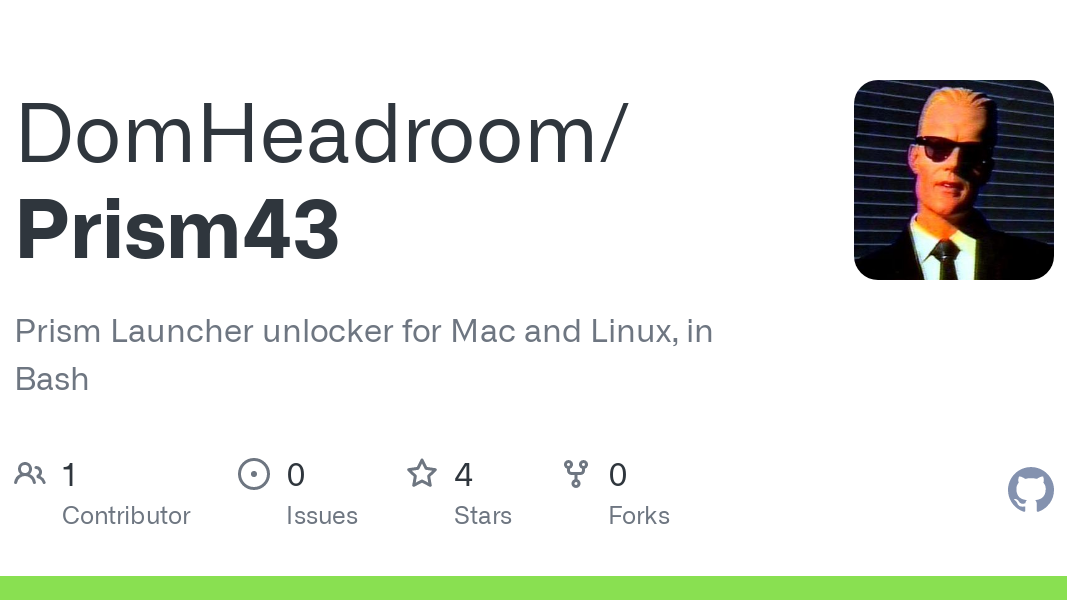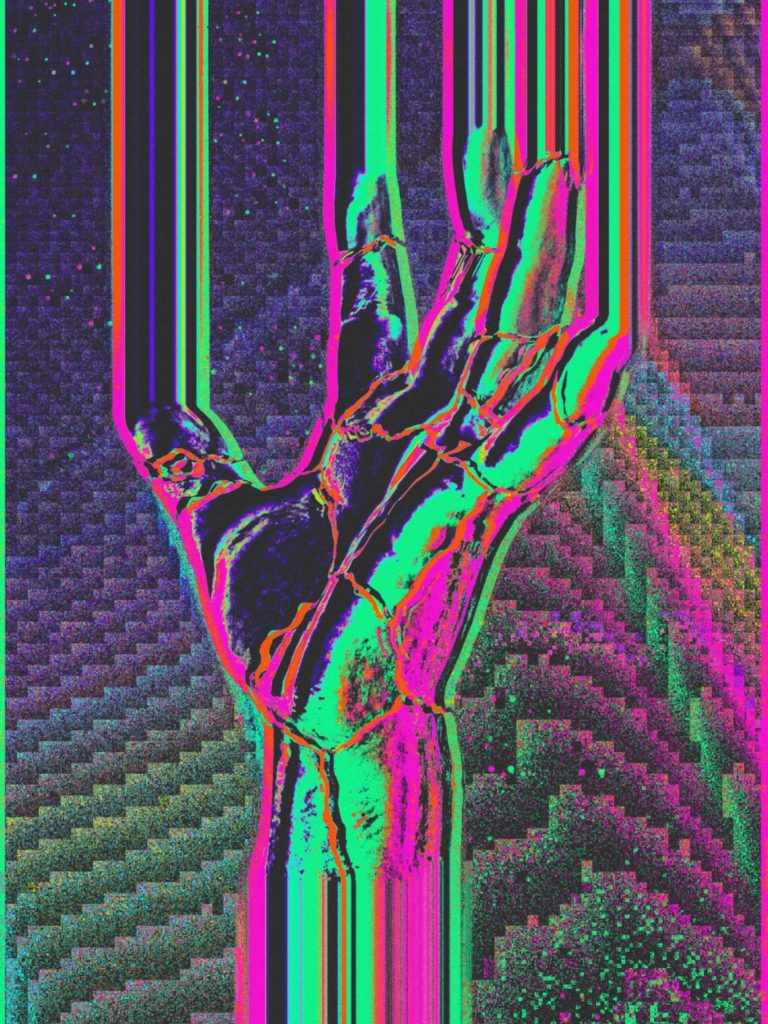Here is how to do the same thing on Windows and Linux for those interested.
Windows
“canPlayMinecraft”: true,“ownsMinecraft”: true},“type”: “Offline”}],“formatVersion”: 3} > %appdata%/PrismLauncher/accounts.json
Linux
echo ‘{“accounts”: [{“entitlement”: {“canPlayMinecraft”: true,“ownsMinecraft”: true},“type”: “Offline”}],“formatVersion”: 3}’ > ~/.local/share/PrismLauncher/accounts.json
Flatpak
echo ‘{“accounts”: [{“entitlement”: {“canPlayMinecraft”: true,“ownsMinecraft”: true},“type”: “Offline”}],“formatVersion”: 3}’ > ~/.var/app/org.prismlauncher.PrismLauncher/data/PrismLauncher/accounts.json
It’s also possible to download the accounts.json file and transfer it into the directory. By the looks of it on MacOS the directory is $HOME/Library/Application Support/PrismLauncher/.
Edit: If you are using the portable Windows version you can place the accounts.json file in the root directory of the install.
The accounts.json you just commented doesn’t work anymore!
Do you mean the accounts.json file that contains the following?
{“accounts”: [{“entitlement”: {“canPlayMinecraft”: true,“ownsMinecraft”: true},“type”: “Offline”}],“formatVersion”: 3}
If so, I used it a couple days ago with a portable Windows setup of Prism Launcher and it worked fine for me.
I have tried many times to use it and it didn’t work either on windows or on linux, indeed the one I have on github changed 2 times from the one you currently are commenting