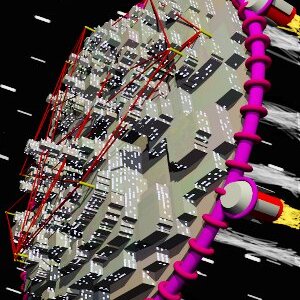I have an ASUS ROG that came with Windows 12 11 pre-installed. I tried using it once and it pissed me off so bad I haven’t opened the laptop again. I want to switch to a Linux distro that’s compatible with it but need the process explained like you would to Grandma trying to bank online. Are there any resources that break it WAY down? Like, starting just after turning the computer on (I’ve got that down already).
Edit to say: it has been pointed out that Windows 12 does not, in fact, exist and I may or may not be posting this from the future.
Windows 12! Are you a time traveller?
oh god, win12 is going to be even worse
My levels of annoyance were so great they propelled me back in time to get a few more years to bitch about it.
It’s probably best to get someone to help you in person. See if you are near a Linux user group since they often supply installation help.
The method I always recommend is buy a new hard drive or SSD and swap it into the place of the old one, so you can swap back if something goes wrong. Then do a clean Linux install onto the new, empty drive.
Don’t bother with dual boot, it’s complicated and often goes wrong, and anyway you’re trying to escape from Windows.
As for installation, you may have to go to your Bios setup to allow booting from USB. Then, on another computer, go here:
https://cdimage.debian.org/images/release/current-live/amd64/iso-hybrid/
Download your favorite iso image. I’ll suggest “amd64-mate” if you don’t have a preference, since it should be pretty familiar looking to Windows users. Then you want to write a bootable image to a flash drive. I only know how to do that with Linux, but https://duckduckgo.com/?q=write+iso+image+to+flash+drive finds a bunch of pages for other OS’s.
Finally, plug the flash drive into your ASUS machine and boot. You should get a bunch of installation prompts and you can generally follow the defaults. It will install a lot of packages one at a time and take around half an hour, so do something else for a while, but also keep an eye on the install process because it will occasionally prompt you for something.
Come back after the installation finishes.
Holy crap, thank you!!!
Just a note, the person just gave you a link for Debian, which is one of the main distributions. However there’s many others, as there isn’t a single Linux (OS), so you may want to check what you prefer.
Debian-based distributions have the best program support, at least for some of the proprietary stuff. “Download for Linux” in those cases means you get a .deb file which should work fine on these distros.I personally recommend Linux Mint for most cases.
Oh, and you may have a bit of issue with drivers, especially if it’s a newly released laptop. That’s the software that makes hardware work properly with the OS. Ubuntu and Linux Mint (which is based on Ubuntu) have graphical driver manager which may come in handy.
So when folks ask especially folks with limited knowledge I mention zorin os https://zorin.com/os/download/ you can just grab the core. The main thing with this os is it uses the long term support kernel of ubuntu which means it tends to be a very stable base and then its aims to give a windows look and feel along with an out of the box experience so many common programs are installed by default like libre office, cd burner, music, video, etc and this includes wine and play on linux so you can right click a windows .exe and install it. Wine is not 100% an for games you want to use proton but its good for being about as easy as can be. One thing to note that if you go to the software app the search eyeglass is in the upper left. It is placed so innocuously that its easy to miss.
Also, if you don’t have a machine to just experiment on, swapping an internal SSD drive back and forth may be cumbersome. If you’ve got the extra 15 Euros, buy a (preferably used) NVMe-to-USB3 adapter/housing, so that you can connect your SSD externally via USB. Such an adapter is very useful anyways. (This setup is still way better than permanently using a regular USB drive.)
Or, while you won’t get answer on hardware compatibility, just give it a try in VM under Windows.
Won’t cost anything, and can easily be ditched when you want to try something else.
I generally disagree on dual booting. It’s not complicated, barely ever goes wrong if each OS has its own physical drive, and having Windows as a backup is very, very handy, especially at first.
This was about a laptop and they rarely have multiple drives. Anyway, if the OS’s are on separate drives that’s not really dual boot. Dual boot means the boot loader lets you choose a partition to boot. Maybe it works better now than back in the day, idk, I don’t run Windows any more.
GRUB absolutely takes partitions from other physical drives, and so do many other bootloaders afaik.
So, you can choose the OS to boot as normal as you start up your computer. Just install virtually any modern Linux distro after you install Windows or if you already have it installed. The rest will be done automagically.
And in my experience, most laptops with a single drive can accommodate a second one. But YMMV for sure.
Please don’t recommend Debian…
I use it and am happy with it, not sure what I’d want to use instead, except maybe guix, which I wouldn’t suggest to a newbie.
I was in your spot recently so I may relate to your situation better than others. I’ll try to explain it as simply as possible.
Step 1. Pick a distro: Any distro should work, it’s just a matter of what works for you. Are you mostly playing games on it? If so, check out Bazzite. Not gaming much? Maybe try Linux Mint. If you give me your specific use case I could help a bit more with finding a distro.
Step 2. Pick a desktop environment (DE): If you decide on Mint, I’d recommend Cinnamon which should be the first one that pops up on the downloads page (link to downloads page on main screen). It’ll be pretty similar to windows and very user friendly. If you’re going for Bazzite, I’d recommend KDE Plasma, which is also very similar to windows but with more customizability. But if you want, you can look up comparison videos and chose for yourself.
Step 3. Downloading the distro: You’re going to need a clean flash drive/USB stick. Anything that’s currently on it will be wiped so keep that in mind. Either back them up somewhere else or buy a new one. Once you have a flash drive ready to go, you’re going to need to download a program to “flash” the ISO file (basically the OS file) onto the stick. Simply downloading the ISO onto the stick won’t do anything. I like Ventoy as it lets you add multiple ISO files onto it so you can try out a bunch before deciding on one, but Balena Etcher also works. Whichever you choose, download the program and follow the instructions. It should be relatively straightforward but if you get stuck there should be tutorials online, or I can try to help you too. For Ventoy, I believe all you do is download the program, follow the instructions, let it do its thing, and when it’s finished you can add whatever ISO files you want to the flash drive. For Etcher, I think you download the program, then download an ISO file somewhere on your pc, then use the program to choose the flash drive and ISO file, and let it do its thing to flash it.
Step 4. Changing your BIOS settings: Once your flash drive has an ISO file flashed onto it, you’re going to need to edit your BIOS settings. I believe on Windows 11 you can go to Settings > Update & Security > Recovery, then click “Restart now” under Advanced startup, and select Troubleshoot > Advanced options > UEFI Firmware Settings > Restart to access the BIOS (this was from the web, I had to look it up because I couldn’t remember, apologies if it’s slightly inaccurate. Let me know if that doesn’t work). You should be in your BIOS settings now. Use the arrow keys to go to boot settings, turn off secure boot, then find boot order (might be named something slightly different) and make sure USB is first. Then save and exit (probably on the last page), and when the device restarts you should be in the menu for either Ventoy or Balena Etcher, whichever you chose. Select your distro, select boot in normal mode, and then you should get a pop up to install or test out. The rest should hopefully be easy to follow, but if not, let me know and I can try to help. If you have any more questions let me know, or if this was too confusing let me know and I’ll try to clarify
Ventoy
I’d recommend just Balena or Rufus at first. Ventoy may sometimes (not often) cause issues.
I have spent way too much time trying to get an OS to install on an unfamiliar board only to find out it was barfing up Ventoy for some reason.
There are better guides here, but make sure to back up your windows key. So, if you need windows again, you can reinstall it and not pay mocrosoft anything.
Most of the guides here are to install Linux, which is the end result you want. You should also look into live usb Linux. Many of the Linux distros (versions, or flavors) have a concept called a live usb. It’s basically Linux installed on a usb instead of a hard drive. So you can plug it in, play around and test it to see if you like it before installing. Off a usb, it will be slower, but it can show you if there are any incompatible hardware problems too, which is possible, but not usually a problem.
Windows activation has been UEFI-based for a while. No need to ever type in a key. Even if you somehow ended up with a non-activated machine, you can fix that real quick with massgrave.
Oh, I didn’t know that. I haven’t installed windows in years, lol. In that case, if it’s a new pc with nothing on it there is nothing to back up.
I’m not trying to dissuade you from installing Linux, but I am curious to know what pissed you off about Windows so immediately that you don’t want to touch it again. Mandatory Microsoft account?
That’s exactly what it was, needing to make a Windows account to use my own damned system.
Yeah, that would do it. It used to be trivial to get around that only a couple of years ago. Microsoft keeps paving over the workarounds, seeing as their profit motive is forcing everything to cloud subscriptions now.
Since you said you’re not very technical I think you’re going to have a bad time with Linux. I would instead do this:
-
Go to one of those slightly sketchy cdkey sites and buy a “genuine” key for “Windows 11 IoT LTSC” for a few dollars. Don’t worry about the sketchiness. The keys work, and keys themselves don’t carry any risks. Microsoft does not care about this.
-
Install it using Rufus. When you use Rufus it has a few options to fix annoyances in Windows - use those. I think they’re enabled by default.
This fixes 99% of the issues with Windows 11. No ads, no bloatware. Much more reliable than Linux and you won’t spend your life debugging things.
I’m obviously going to get downvoted to hell because of where we, and I’ll switch to Linux if they ever take this option away, but for now it works very well and avoids the pains of Windows ads and Linux bugs.
-
You sound like you have zero experience of Linux or reinstalling OS in general.
If you care even just a bit about your computer, please pay a professional to do it for you. You can ask him questions while it’s installing too! It’s free!
But if you treat it as yet another toy you could easily forget under the sofa, go to any mainstream Linux distros’ official website and start following their installation manual.
Usually the guy with a bunch of questions gets charged extra for being a nuisance while the guy is trying to work.
If you care even just a bit about your computer
That makes it sound like as if he could damage it that way.
And “pay a professional” may better be saved up for reinstalling Windows. That’s what most may be limited to do anyway (to avoid questions about Linux).
A lot of businesses will only use and provide products where you can blame somebody up the chain (in this case Microsoft).I’ve started with same amount of experience, if not less. I got a laptop, and didn’t like what was on it. So I wanted to try Linux. My experience was so low I spent hours searching for “just plain, original, unmodified Linux”.
Anyway, in 2 days it was running Mint without issues. But I almost got turned away by some bad “newbie” guide that shown CLI-based partitioning as part of Mint installation. Meanwhile I didn’t even know what a “partition” was.And eventually I went through the typical pipeline, Mint -> Manjaro -> bidurnal distro-hopping -> Mint -> Manjaro -> Arch
I think you’re right about getting someone to install Windows being easier. Was there a specific site that you remember being helpful? Or particularly bad?
No.
I only have experience with a shop I had “internship” (slacking off) at during high school.
Basically all they would do software-wise is re-install Windows, backup files, copy over files, install new installation of Windows.The only response I got about Linux is “we’d have no licenses to sell” (Windows, MS Office, ESET,…), so that was a no.
Right now it’s gathering dust on a shelf so it’s not getting any less usable no matter what happens to it. I found a site with some info about installing Linux on ROG, but was immediately over my head, which is why I’m asking you fine folks for help.
Then install any distro by yourself. Immediately close the installation guide if it has even one line of command that requires typing, and hop on another distro’s installation guide.
That is assuming newbies hate command lines. No offence.
Not to mention now that there are tons of videos walking through you the process. They even show you how to enter a command and run it for the installation process! Reading skill isn’t required anymore!
@racketlauncher831 @CulturedLout ``Reading skill isn’t required anymore!‘’
That’s the level we’ve descended to, isn’t it? Writing died 20 years ago, reading will be dead in 20 years…
- choose your distribution. If you want something similar to Windows 10, go for Mint Cinnamon as it’s user-friendly and easy to set up. If you like gaming (considering it’s an Asus ROG you have there) go for Bazzite. You can either go with KDE Plasma (which is more customisable and, out of the box, looks similar to Win10) or GNOME (which looks clean and more like MacOS with a new coat of libadwaita paint). If you want something that looks really clean but don’t really game go for Fedora Workstation (that’s what I use), which has a nice implementation of GNOME. There’s a bunch of others like Pop! OS (also popular with gamers) and, of course, Ubuntu (which uses its own customised version of GNOME). Kubuntu is a KDE version of Ubuntu.
TLDR: Mint Cinnamon if you want something familiar and Win10-like, Bazzite if you want to game (given it’s an ROG), Fedora Workstation if you like GNOME but don’t really game. Pop! OS, Ubuntu, and Kubuntu are also both good options too depending on your preferences.
edit: I guess not Mint? Go for either Fedora (KDE or Workstation is fine) or Bazzite (if you focus on gaming)
- If you would like to try out a few different distros before picking one, I would highly recommend “VenToy”. Just install it in a USB drive (making sure the USB drive doesn’t have any important data and/or it has been backed up as it will be erased on installation) and put all the downloaded ISOs (which can be found on the websites of each distribution, if you find two options select x86 or amd64 (the two are the same), that will be compatible with your ROG. Bazzite also gives you options depending on what GPU you have to install the correct drivers!) on the Ventoy drive.
Then, restart your computer with the drive plugged in and press your bios key (usually f2, f10, or f12, sometime it’s escape. I usually just press all if them and hope for the best lol). Go to the section where you can choose where to boot into, and boot into the ventoy drive (usually labelled as the model of usb drive you have) Then you will get the Ventoy menu and you can select a distribution to try out. Play around in it, but remember nothing is save as it is running off of the Usb drive!
If you already know what distribution and desktop you want to use, you don’t need to bother with ventoy and can just use either rufus or balenaetcher to write your chosen ISO which can be found on the websites of each distribution, if you find two options select x86 or amd64 (the two are the same), that will be compatible with your ROG. Bazzite also gives you options depending on what GPU you have to install the correct drivers!)
As with Ventoy, make sure your drive doesn’t contain any important data as it will be overwritten. After you set up your drive, you can boot into it with your bios key and select the USB drive at the boot device. That, like VenToy, will allow you to play around in a demo version of the distribution.
- Once you find a distribution you like, double click “install” and go through the installation steps. MAKE SURE YOUR DATA FROM WINDOWS IS BACKED UP (either on the cloud or a separate USB drive/an external ssd) AS IT WILL BE LOST AFTER INSTALLATION.
The installation steps are pretty intuitive, just select your region, keyboard layout, language, wifi network (if you have that), etc. If you come across any prompt relating to disk management and partitions, click the option that lets the distribution handle where everything goes and select overwrite everything given you don’t want to leave any Windows behind. MAKE SURE YOUR DATA FROM WINDOWS IS BACKED UP IT IS REALLY IMPORTANT
Continue with the installation, and once you’re finished, it will notify you to remove the USB drive and the device will restart. Boom, you now have linux installed.
- Some distros have post-install steps you have to do as well, so you might have to do that.
For apps, you can either install using the terminal (it’s less scary and more magical the more I use it) using “sudo apt install (program name)” or “sudo dnf install (program name)” for Fedora.
Some apps are available as flatpak (using “flatpak install” - see that sudo is not required!), which in a nutshell, is a form of package that is universally compatible with any distro, all dependencies are bundled in with each package, and the apps are sandboxed. General rule of thumb is CLI apps, drivers, etc. using apt or dnf while desktop apps are fine to use flatpak. I like to use apt or dnf wherever I can as sometimes flatpaks have issues with communicating with each other due to the sandboxing, but that’s because I use a lot of programming and development specific apps. This probably won’t be much of an issue for you.
Many distros like Mint and Fedora offer a software installers that are GUI based, but I would reckon use the command line as the GUI software maangers are slow and is the same thing under the hood anyways.
Read, they said a ROG. Mint has old ass shit. Use a more mainlined district like Fedora. Mint will hold you back.
o ok. I made an edit
oops, one more thing, an easier way to get to bios without figuring out your bios key is, from windows, find “restart with advanced options” (it’s in the “restore and backup” section) which will restart directly into the bios.