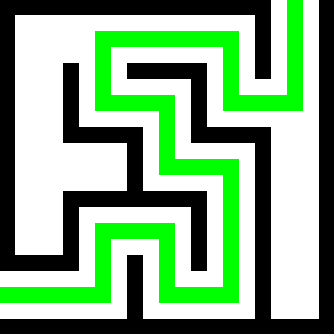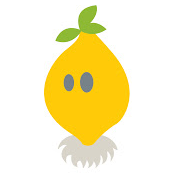How did you partition your disk before installing Linux? Do you regret how you set it up?
I’m looking for some real users experiences about this and I’m trying to find the best approach for my setup.
Thank you for sharing!
In 20 years of using Linux my partition scheme has always been to say yes to whatever the OS suggests.
It’s usually that way for a reason, is my thinking
whatever the OS suggests.
Ew. Then you get XFS.
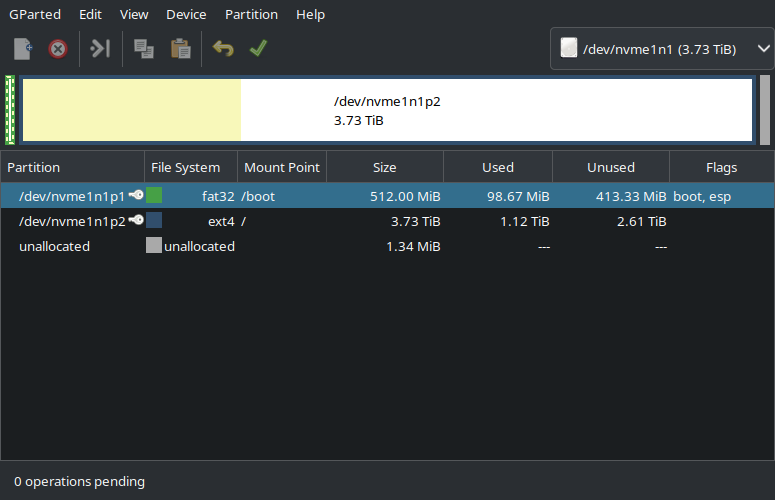
Just used the default for one big partition. I used to do tedious partition configurations, but it always ended up biting me down the road more than helping. This drive is for the OS, games, and working files. I have a 16TB NAS that holds anything worth saving, so if I need to nuke the whole thing and do a reinstall, all I really end up doing is downloading a bunch of Steam games again.
This gives basically no headaches at all. I am running this schema on all my Linux devices. And swap is done using a swapfile instead of a partition. This way, you can easily increase it later on.
~500 MB for /boot and the rest is LUKS-encrypted btrfs
Defaults are usually fine for most users. People who know they are going to distro hop or need to move data later should have a separate
/home, but that’s about it until you get into special purpose installs.- 550MiB /boot (also used as esp)
- Rest for / (btrfs)
- Subvols for /home, /var/log, /var/cache, /.snapshots (snapper snaps), /swap
Just recently repartitioned my MacBook:
1 GB for EFI (vfat)
2 GB for /boot (ext4)
11 GB for swap
224 GB for / (bcachefs)
Grub cannot load a kernel off bcachefs so I need ext4 to bridge the gap. Once the kernel is loaded, it has no problem using bcachefs as root.
This is a laptop. On a desktop that can handle more drives, I would split /home onto a drive of its own.
I just chose the automatic partition thingy ¯\_(ツ)_/¯
Two separate EFI boot Partitions if you dual boot. Its not worth letting Windows know about linux. Linux chainloads to Windows boot.
In my first install I had different home and root partitions. That was a big mistake. Once set, you cannot resize them properly and you are fucked if they are not perfect for your need. In my case the root partition got to small. After some time I just reinstalled with a single partition and would do that again.
Once set, you cannot resize them properly
This is untrue.
I’ve resized and moved partitions on a remote host during a reboot – i.e. doing the change in a batch during that boot.
It’s possible, and for most other resizes it’s easy enough and worth it for the benefits. Do you want to do it daily? No. Do you want to half-ass it and not pay attention during? Also no.
For my desktop, I have two disks. One is root, one is home. They are single BTRFS filesystems with automated snapshots, compressions, and a few subvolumes. Works great.
For a laptop, similar but with only a single disk/partition and FDE. Also works well.
For Laptops:
- 500 MB - /boot/efi
- 1 GB /boot ext2
- X GB for / with Luks2 encrypted f2fs
And don’t forget: GPT not MBR.
I’ve been using Linux for over a quarter of a century. Initially I spent hours attempting to come up with the best partitioning scheme but these days I pick LVM and use the defaults.
If I run out of space, I add a drive (or grow the virtual one) and grow the filesystem into the extra space.
Sometimes I need temporary space and use sshfs to mount a directory from another machine.
In other words, today you have infinite options to adjust according to need, partition schemes are not nearly as important.
Even swap space can live as a file on a normal partition if required.
That said. If you have specific use cases, check what’s required. Specifically because different uses need different attributes, it pays to check.
save 80gb for root, sone swap (if not on an ssd) rest for /home. that way reinstalling or switching has minimal risk of losing my /home
I tend to just take the defaults when I’m deploying. I wouldn’t get any benefit of having home or tmp on a separate partition, but it’s nice that it’s an option.
I partitioned my disk 50/50 for Windows and Linux with some proprietary software. It didn’t end up working and i whiped my windows install.
Then I bought a new boot drive so my linux and macos install are physically separated.